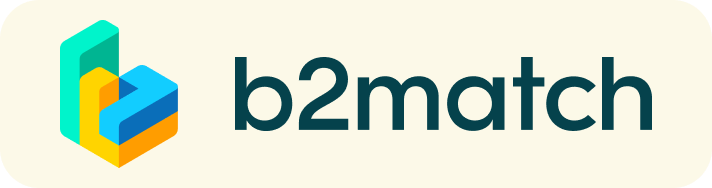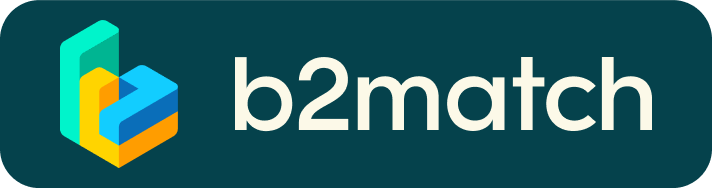Practical information for the Face2Face Meetings
You can find your personalised agenda once you have logged in on the top menu, including the scheduled time and the table number where your meeting will take place.
WANT TO STILL MANAGE MORE MEETINGS?
This year, we have great news: sending and accepting meeting requests will still be possible also during the event! This means that you will be able to send and accept meeting requests until almost the last minute. However, in order to avoid any last minute confusion, from now on, meetings will not be accepted automatically. You have to actively respond to the meeting request and accept the meeting, by selecting a preferrable time slot, indicating exactly when you would like the meeting will take place.
How to schedule meetings manually?
- Go to Participants menu or the Marketplace menu, at the top of the page.
- Browse through the participants or the Marketplace entries. Use the filter options to find appropriate meeting partners. You can filter participants by country, organization type or business fields or search by their names. In the Marketplace menu you can search by opportunities. Only the participants who selected common matchmaking sessions will be shown as available to you. The number of meetings you can request, accepted requests and open requests will be displayed at the top of the page.
- Click on View profile to see the complete participant profile or the Marketplace entries. You will have the participant's information here.
- Send a meeting request via the Request Meeting button. You can add a message in order to introduce yourself.
- The meeting will have the 'Request sent - Waiting for response' status until the moment when the invited participant will accept it and choose its time slot.
Meetings will only be visible in the Agenda after they are accepted.
WANT TO RESCHEDULE A MEETING?
In order to reschedule a meeting, you need to cancel and request it again.
- Go to the Meeting's menu at the top of the page.
- Choose the meeting you want to reschedule from the list of meetings and click on it.
- Cancel the meeting by clicking on Cancel meeting.
- Click on Book meeting.
- Send your meeting request again by clicking on Send request and adding an optional message.
If the participant is marked as 'not available', please contact the event organiser, as the booking phase might be closed.
WHAT IF YOU CAN'T ATTEND SOME OF THE SCHEDULED MEETINGS?
Check your meeting schedule by clicking on "Meetings" at the top menu, once you have logged. In case you cannot attend some of your meetings, please cancel them beforehand. This is a kind of polite behaviour as your meeting partners will be informed about your absence and they do not have waste their time waiting for a person who doesn’t show up.
TECHNICAL PREPARATION
- IMPORTANT: Please make sure you use Mozilla Firefox, Google Chrome or Microsoft Edge as your browser, we have some display issues with Internet Explorer. Note: Video call meetings can NOT be managed via the b2match Mobile App
- Check your audio quality, we highly recommend using a headset
- Use a good webcam to improve the image quality
- Click on your meetings, to do a camera/microphone test
- Avoid connecting via your phone and use a reliable high-speed WIFI connection
- Consider cutting your video, in case of broadband issues
- To make sure that everything is set correctly, please go to your "Meetings" and click on the green camera button "Meeting starts in ..." - this will open the video call feature of your browser. You should be able to see yourself
On the day of the online event
- CHECK AGENDA: the latest version of your meeting agenda and prepare for your meetings. Accept/decline pending meeting requests promptly. Be sure to double check your time zone setting.
- BE EARLY: be online at least 5-10 minutes before your meetings start
- RESPECT other participants' time and show up to all your meetings, or cancel them well in advance.
- START MEETING: Press the START BUTTON in your profile to start your scheduled meeting.
- END MEETING: Close your Video Call meeting in time. Please leave the call in time as you or your meeting partner can have a subsequent meeting right after. A watch indicates the remaing meeting time.
- If an unforeseen circumstance arises and you will not attend a meeting, please cancel your meetings through the platform. This way,the other participant will be notified.
- Missed your meeting? Please message to the support team through the platform, so we can help you reschedule the meeting.
NEED MORE HELP?
We will be there to assist you with your meetings and all issues that you might have at all times of the conference!
- Contact the main organisers on the contact page
- Send a message to the support team through the platform (you must be logged in)
Happy matchmaking!
Our staff will be at your disposal during the whole matchmaking event.